Using the California Lottery machine means you typically can take as long as you want and never have to get the cashier to do your lotto order for you (no mistakes.)
I occasionally still buy scratchers and California lotto tickets and before I’d stand in line at a 7-11, gas station, or lotto retailer to submit my lotto slips with my numbers already selected, get quick picks, and often a combo of both, not to mention scratchers.
Everyone’s routine lotto order is different and, if you don’t give easy to understand instructions to the cashier or the cashier is new at doing your lotto, mistakes can happen.
Add onto that if you come in when it’s busy, there’s pressure that you’re holding everyone up.
Getting your lotto can be stressful!
Enter the California Lotto Machine.
I’d seen these machines in grocery stores before but didn’t know you could buy your lotto tickets on them, until I took a closer look.
Here’s the deal, any California lottery ticket or scratcher (if available) you normally buy from a human cashier, you can also buy on this machine.
Here’s how to buy California lotto tickets (and scratchers) from these machines.
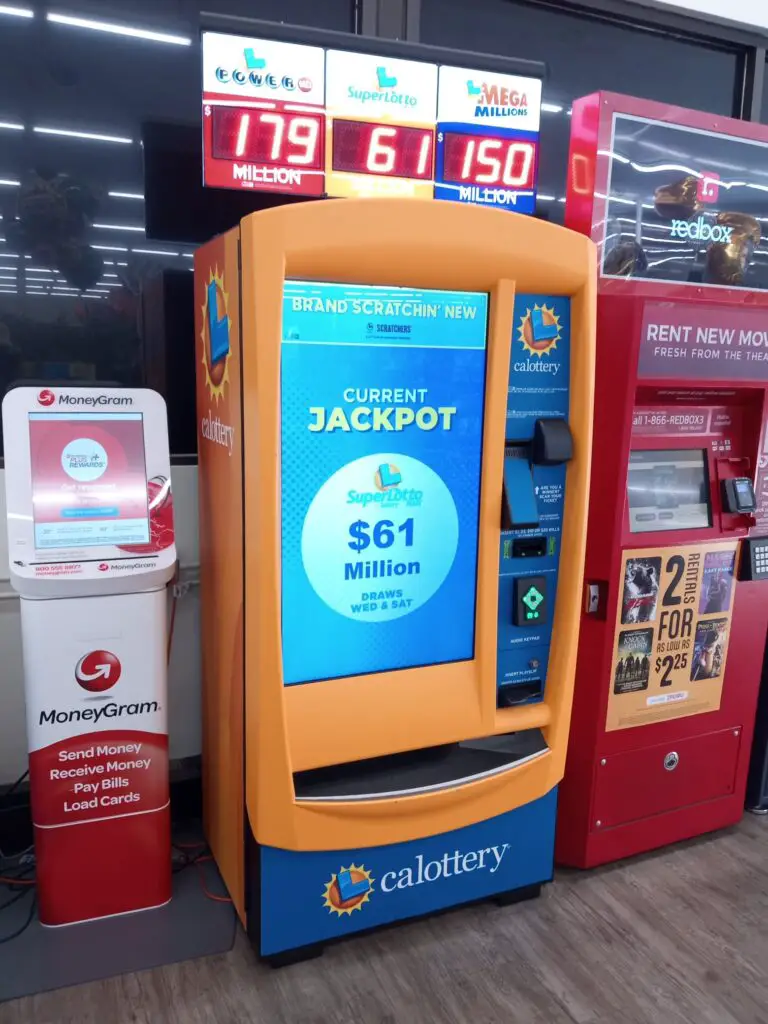
First, here’s what my machine looks like at my local grocery store. Yours probably looks the same, but there might be some older or newer ones by the time you read this.
Step 1 – Insert the exact cash amount to play
These California lottery machines ONLY accept cash in $1, $5, $10, and $20 denominations.
Here’s where on the right side of the machine you insert your money.
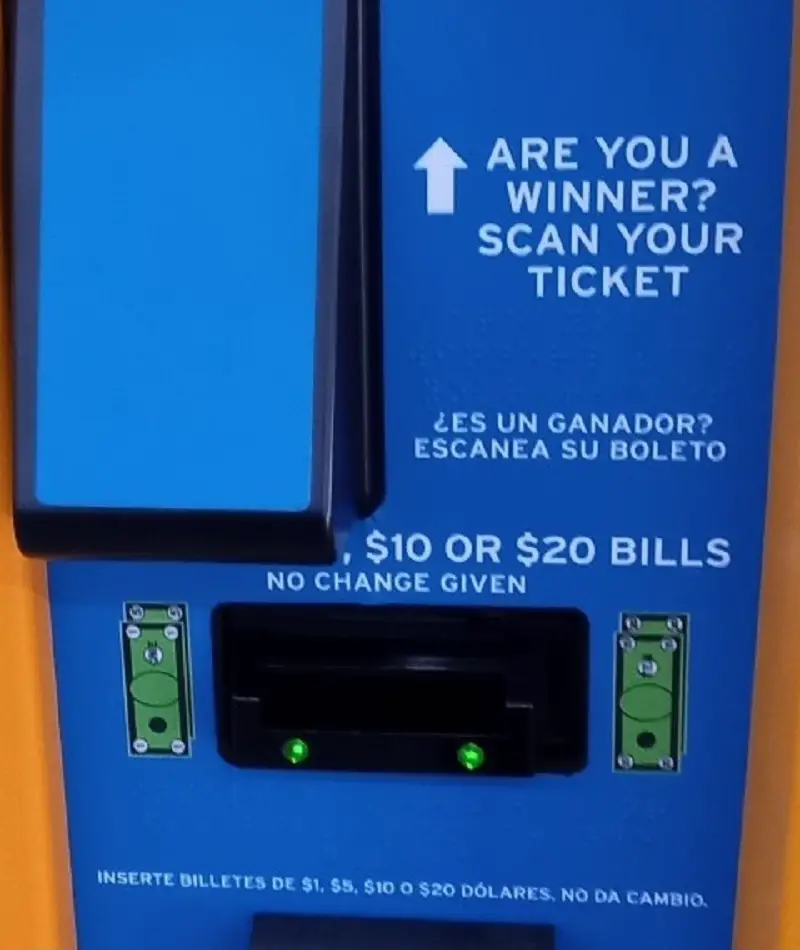
No change is given!
Step 2 – Insert your slips, or select your lottery game, or select a scratcher to purchase.
Here’s what the selection screen looks like as of this writing. You can play Power Ball, SuperLotto Plus, Mega Millions, Fantasy 5, Daily 3, Daily 4, Daily Derby, and Hot Spot.
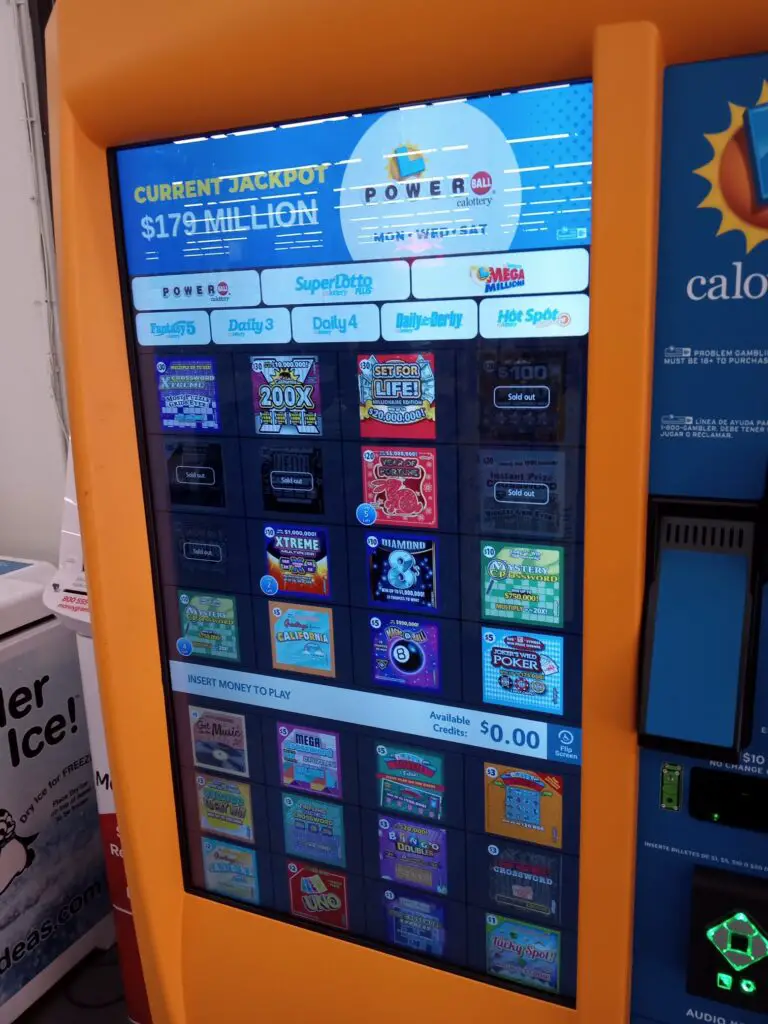
And, here’s where you insert your slip, it’s highlighted with a red square.
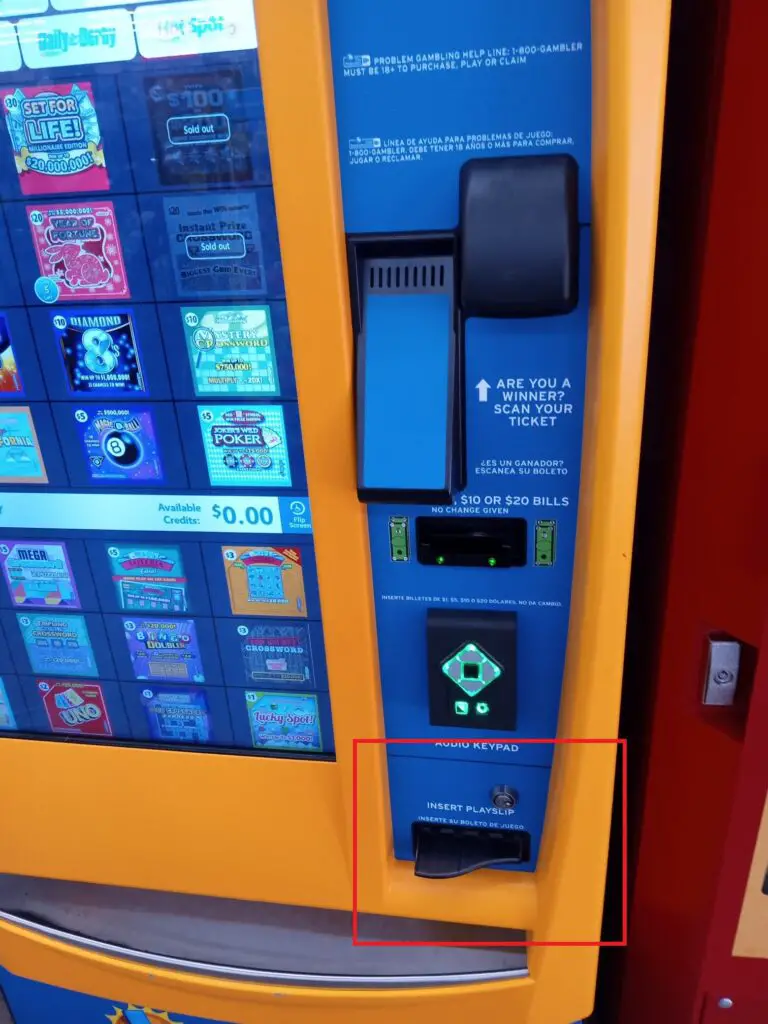
Inserting your slip can be tricky, once you place it in the slot, it’ll reel it in, read your numbers and spit your slip out all in one motion.
You do NOT want to hold it while it attempts to grab your slip. Once you insert it and it grabs, let it go!
Holding it and preventing the slip from going in locks the automated slip reader up and, if you’ve already inserted your money, you’ll have to enter your lottery ticket numbers manually.
Step 3- If you selected lottery tickets (didn’t insert a slip) you can choose quick pick or select your own numbers.
This is what the quick pick or select your own numbers screen looks like.
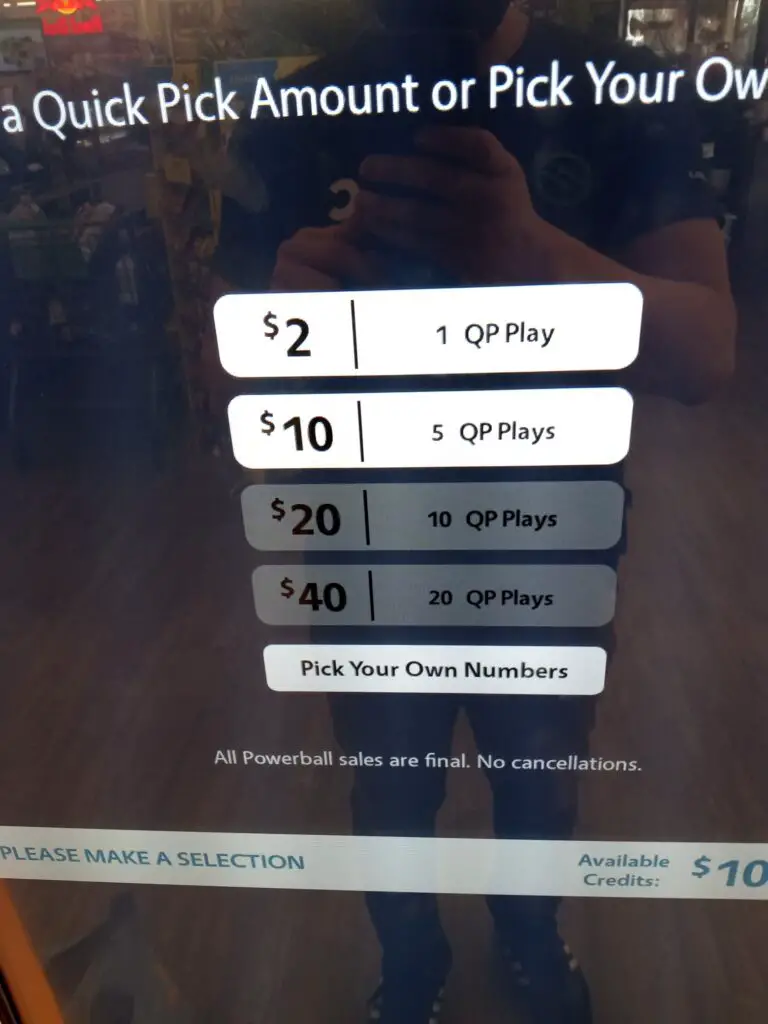
And this is what the screen looks like where you manually select your own numbers.
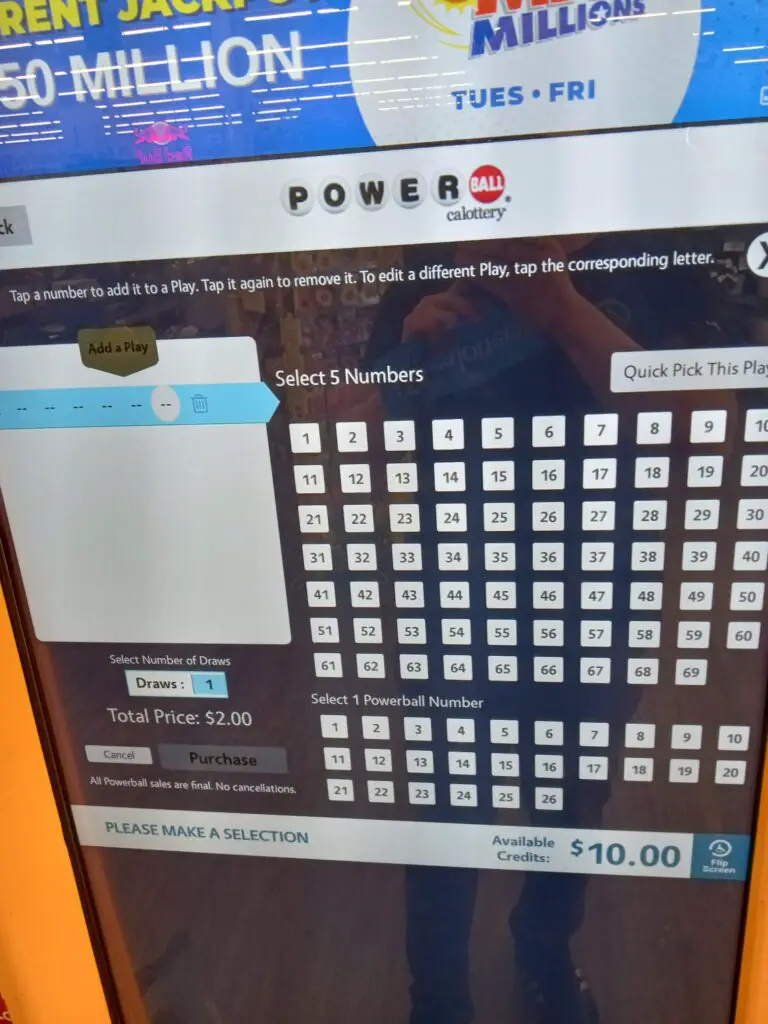
It’s pretty self-explanatory, select each number, that’s it.
Note where it says “Select number of draws.” Here you can select how many draws in advance you’d like to play just like you’d normally mark on your lotto slip.
Just hit purchase wherever it prompts you to after confirming your slip is correct, your quick pick, or after you’ve picked your numbers.
Step 4 – Buy your lottery ticket or scratcher.
Purchasing scratchers is self-explanatory, just choose the ones you want from what’s available.
Remember, no change is given so, if you have money left over, you HAVE to play it, unless you want to leave credits on the machine for whoever comes along to use.
Conclusion
Use the California Lottery Machine once, and you’ll never want to go through the hassle of waiting in line, talking to a cashier, and waiting for them to do your order in real time again.
Choose a time when no one’s shopping (early morning or super late at night) and you can buy your lottery at your own leisure.
If you do make a mistake, you only have yourself to blame.
But, once you do it right the first time, it’ll be smooth California lottery ticket purchasing from then on.
I hope this guide’s been helpful.
Did I miss anything or have any comments? Let me know in the comments below.

why does the machine say invalid slip?
Hey Thomas, I’ve found the reader can be touchy. When I get that error, I try inserting it from the other end of the slip or just keep re-inserting the slip until it’s accepted.
y no cash
y no change
I don’t know. While it’s weird, them’s the rules. It does say it in big black letters, though.